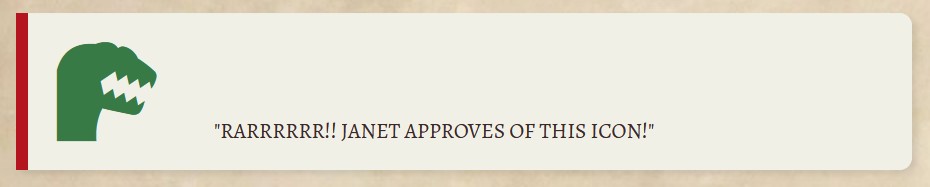
You can use this code to really showcase your worldbuilding, your TTRPG campaigns, statblocks, storytelling and more!
How to add the icons
Browse the icons on the websites provided, and refer to the BBCode example. Once you’ve found the icon you like, copy and paste its identifier into the relevant section of the BBCode. You can use the color BBCode to change the color of the icon, too!
BBCode for RPGAwesome Icons
BBCode for FontAwesome Icons
Follow World Anvil Blog on WordPress.com
Want more posts like this? Subscribe to the World Anvil blog!
















Trackbacks/Pingbacks